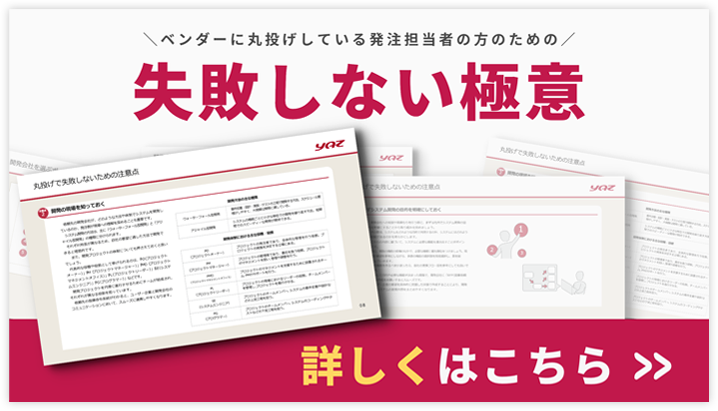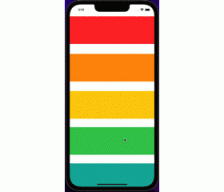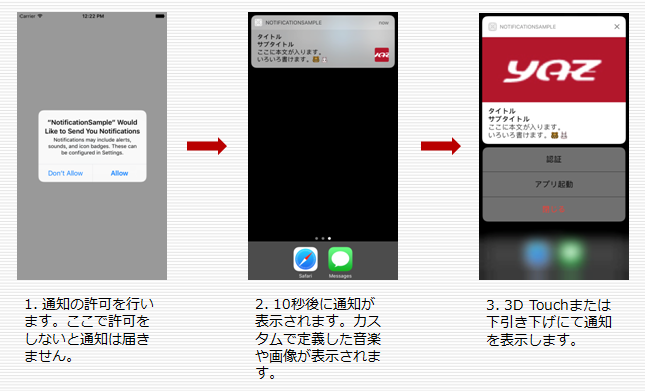
UserNotification Frameworkについて
UserNotifications frameworkとは
なぜUserNotifications framework(UNNotification)を使用する必要があるのか?
iOS9までのUINotificationはiOS10では非推奨
UINotificationでできなかったことが実現可能
- アプリがforeground時にもNotification表示が可能
- 通知時の音源(曲)や画像が自由に変更可能
- 通知内にActionボタンを設定可能
- タップしたボタンによって通知自体の動作(起動する・しない)が変更可能
- タップしたボタンによってアプリ自体の動作も変更可能(起動画面の変更等)
今回作成するアプリの流れ
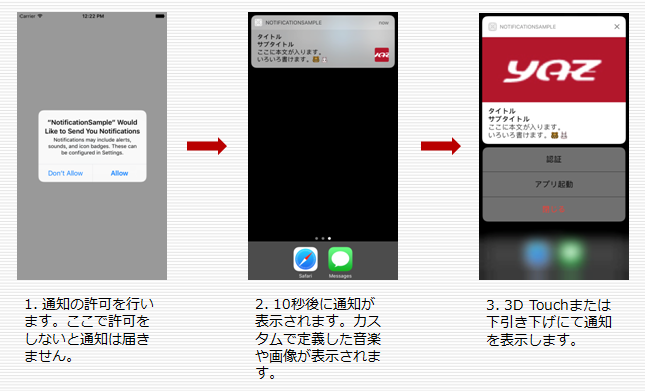
通知実装手順
本章では具体的な通知実装手順を紹介する。
1. 通知の許可(requestAuthorization)
2. 通知カテゴリ登録(UNNotificationCategory)
3. 通知アクション登録(UNNotificationAction)
4. 通知トリガ登録(UNNotificationTrigger)
5. 通知コンテンツ登録(UNNotificationCategory)
1.通知の許可(requestAuthorization)
UNUserNotificationCenterのrequestAuthorizationにて通知を許可する。
設定可能なUNAuthorizationOptionsは以下の4種類
- budge : バッジ
- sound : 音
- alert : アラート
- carplay : 車
以下、記述例(Swiftの場合)
let center = UNUserNotificationCenter.current()
center.requestAuthorization(options: [.alert, .sound]) { (granted, error) in
// Enable or disable features based on authorization.
}
2.通知カテゴリ登録(UNNotificationCategory)
UNNotificationCategoryは通知のタイプと表示されるカスタムアクションを定義する。
UNNotificationCategoryの引数については以下となる。
- identifier : カテゴリに割り当てられた一意の文字列
- actions : 通知が表示されたときに表示するアクション
- intentIdentifiers : このカテゴリの通知に関連するインテント
- options : UNNotificationCategoryOptions設定
UNNotificationCategoryOptionsは以下の設定が可能
- customDismissAction : UNUserNotificationCenterオブジェクトのデリゲートにdismissアクションを送信する。
- allowInCarPlay : 通知をCarPlayに表示する。
以下、記述例(Swiftの場合)
func getCategory() -> UNNotificationCategory {
let category = UNNotificationCategory(
identifier: "GENERAL",
actions: [],
intentIdentifiers: [],
options: .customDismissAction)
return category
}
3.通知アクション登録(UNNotificationAction)
UNNotificationActionは最大4つまでのアクションを設定可能
UNNotificationActionの引数については以下の通り
- Identifier : アクションに割り当てられた一意の文字列
- title : アクションボタンの表示タイトル
- options : UNNotificationActionOptions設定
UNNotificationActionOptionsは以下の設定が可能
- authenticationRequired : デバイスのロック解除
- destructive : 破壊的な処理を通知
- foreground : アプリをフォアグラウンドに表示
以下、記述例(Swiftの場合)
func getCategory() -> UNNotificationCategory {
//Action定義
let authAction = UNNotificationAction(identifier: "authentication",
title: "認証", options: .authenticationRequired)
let destAction = UNNotificationAction(identifier: "destructive",
title: "閉じる", options: .destructive)
let foreAction = UNNotificationAction(identifier: "foreAction",
title: “アプリ起動”, options: .foreground)
let category = UNNotificationCategory(
identifier: "GENERAL",
actions: [authAction, foreAction, destAction],
intentIdentifiers: [],
options: .customDismissAction)
return category
}
4.通知トリガ登録(UNNotificationTrigger)
通知トリガを制御するためのUNNotificationTriggerは以下の4種類が存在する。
- UNTimeIntervalNotificationTrigger : 指定した時間が経過すると、ローカル通知を配信
- UNCalendarNotificationTrigger : 指定した日時に通知を配信
- UNLocationNotificationTrigger : 指定された地理的な場所に到達した時に通知を配信
- UNPushNotificationTrigger : APNSを使用して送信された時に通知(リモートPush)
以下、記述例(Swiftの場合)
10秒後に通知
func getTimerTrigger() -> (UNNotificationTrigger){ let trigger = UNTimeIntervalNotificationTrigger(timeInterval: 10, repeats: false) return trigger }
毎朝7時に通知
func getCalendarTrigger() -> (UNNotificationTrigger){
// 毎朝7時に通知
var dateInfo = DateComponents()
dateInfo.hour = 7
dateInfo.minute = 0
let trigger = UNCalendarNotificationTrigger(dateMatching: dateInfo, repeats: false)
return trigger
}
5.通知コンテンツ登録(UNNotificationContent)
UNNotificationContentは通知コンテンツの編集が可能
UNNotificationContentの主なプロパティは以下の通り
- title : 通知のタイトル
- subtitle : 通知のサブタイトル
- body : 通知の本文
- sound : 通知時の曲(音源)を設定(※注1)
- categoryIdentifier : 通知時に使用するカテゴリIDを設定(※注2)
- attachments : 通知で表示するイメージ画像を設定
以下、記述例(Swiftの場合)
func getContent() -> (UNNotificationContent){
let content = UNMutableNotificationContent()
content.title = "タイトル"
content.subtitle = "サブタイトル"
content.body = "ここに本文が入ります。\nいろいろ書けます。??"
content.sound = UNNotificationSound.init(named: "yaz.mp3")
content.categoryIdentifier = "GENERAL"
if let url = Bundle.main.url(forResource: "yaz", withExtension: "png") {
let attachment = try?
UNNotificationAttachment(identifier: "attachment", url: url, options: nil)
if let attachment = attachment {
content.attachments = [attachment]
}
}
return content
}
UNNotificationを使用する際の注意点
※注1)カスタムアラート音源について
nAppleの公式サイトには「aiff、wav、caf」が使用可能と記述されているがmp3も使用可能。ただしどの音源も演奏時間が30秒以下でないと音が鳴らないため注意。
※注2)アクションボタンの表示について
n公式サイトや他のサイトでは特に触れられていないが、UNNotificationContentのcategoryIdentifierにUNNotificationCategoryのidentifierと同じIDを設定しないとアクションボタンが設定されないため注意。
動作環境
今回サンプルコードを動作させた環境は以下の通り。
- macOS Sierra 10.12.3
- Xcode Version 8.2.1 (8C1002)
- Simulator(Version 10.0)
- iPhone7
- iOS10.2(14C89)
- Swift3
(付録)サンプルコード
import UIKit import UserNotifications class ViewController: UIViewController, UNUserNotificationCenterDelegate { override func viewDidLoad() { super.viewDidLoad() } @IBAction func setNotification(_ sender: UIButton) { //UNUserNotificationCenter登録 setNotificationCenter() } /** UNUserNotificationCenter登録 */ func setNotificationCenter() { let center = UNUserNotificationCenter.current() //通知の許可 requestAuthorization(center: center) //通知カテゴリの生成 let category = getCategory() // UNUserNotificationCenterへの通知カテゴリの登録 center.setNotificationCategories([category]) // Contentの生成 let content = getContent() //通知トリガの生成 let trigger = getTimerTrigger() // リクエストの生成 let request = UNNotificationRequest(identifier: "TimerAlarm", content: content, trigger: trigger) //UNUserNotificationCenterへのリクエストの登録 center.add(request) { (error : Error?) in if let theError = error { print(theError.localizedDescription) } } } /** 通知の許可 - parameter center: UNUserNotificationCenter */ func requestAuthorization(center: UNUserNotificationCenter) { center.requestAuthorization( options: [.badge, .sound, .alert], completionHandler: {(granted, error) in if error != nil { debugPrint("通知許可失敗") return } if granted { debugPrint("通知許可") center.delegate = self } else { debugPrint("通知拒否") } }) } /** 通知コンテンツ登録 - parameter center: UNUserNotificationCenter - returns: UNNotificationContent */ func getContent() -> (UNNotificationContent){ let content = UNMutableNotificationContent() content.title = "タイトル" content.subtitle = "サブタイトル" content.body = "ここに本文が入ります。\nいろいろ書けます。??" content.sound = UNNotificationSound.init(named: "yaz.mp3") if let url = Bundle.main.url(forResource: "yaz", withExtension: "png") { let attachment = try? UNNotificationAttachment(identifier: "attachment", url: url, options: nil) if let attachment = attachment { content.attachments = [attachment] } } content.categoryIdentifier = "GENERAL" return content } /** 通知カテゴリ登録 - returns: UNNotificationCategory */ func getCategory() -> UNNotificationCategory { //Action定義 let authAction = UNNotificationAction(identifier: "authentication", title: "認証", options: .authenticationRequired) let destAction = UNNotificationAction(identifier: "destructive", title: "閉じる", options: .destructive) let foreAction = UNNotificationAction(identifier: "foreAction", title: "アプリ起動", options: .foreground) let category = UNNotificationCategory( identifier: "GENERAL", actions: [authAction, foreAction, destAction], intentIdentifiers: [], options: .customDismissAction) return category } /** 通知トリガ登録(UNTimeIntervalNotificationTrigger) - returns: UNNotificationTrigger */ func getTimerTrigger() -> (UNNotificationTrigger){ let trigger = UNTimeIntervalNotificationTrigger(timeInterval: 10, repeats: false) return trigger } /** 通知トリガ登録(UNCalendarNotificationTrigger) - returns: UNNotificationTrigger */ func getCalendarTrigger() -> (UNNotificationTrigger){ var dateInfo = DateComponents() dateInfo.hour = 7 dateInfo.minute = 0 let trigger = UNCalendarNotificationTrigger(dateMatching: dateInfo, repeats: false) return trigger } /** アプリがフォアグラウンド時に通知された時に呼ばれる。 */ func userNotificationCenter(_ center: UNUserNotificationCenter , willPresent notification: UNNotification , withCompletionHandler completionHandler: @escaping (UNNotificationPresentationOptions) -> Void) { completionHandler([.alert, .sound]) // 通知バナー表示、通知音の再生を指定 } }
同じカテゴリーの記事
同じカテゴリの記事を読む